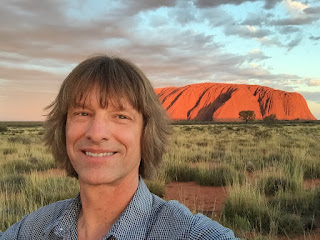In March, I decided to move from Windows to Mac. My goal was texting on the desktop, i.e., texting via my computer. Many people insist on texting, and I was able to communicate with them only through my iPhone. I wanted to be able to do it using my computer, as I did with email and WhatsApp.
Changing operating systems is always a production, but in thirty-plus years with Windows, I had never developed an affection for it, so my only real concern was that I'd have to give up the three-monitor setup I'd used for over a decade. I connect my monitors to a docking station made by Lenovo that's compatible with my Lenovo laptop. Apple doesn't make docking stations, but an associate at the local Apple store assured me I'd have no trouble using a third-party dock. He pointed me to Plugable. Pluagable recommended their UD-ULTC4K, and I ordered one for use with the MacBook Pro M3 I purchased.
I bought a bunch of stuff at this time. I got a new keyboard with Mac-specific keys. I got a new monitor offering HDMI and DisplayPort inputs, because one of my current monitors didn't have either, and those are the video outputs on the Plugable docking station I'd ordered. I purchased new video cables to connect everything.
As we'll see, the new monitor is the villain of this story. We'll call it the ViewSonic.
Missing Monitors and Restless Windows
A few days after I started using the Mac-based system, I wrote Plugable about an intermittent problem I was having. It occurred only after a period of inactivity (POI), i.e., when the displays turned off because I wasn't interacting with the system. When I started using the Mac after a POI, one or two monitors might fail to wake up. The Mac would then shuffle the windows from the "missing" monitors to the monitor(s) it detected. Most of the time, only one monitor went blank. It was rarely the ViewSonic.
Two weeks of debugging with Plugable followed, during which logs were collected, software was updated, cables were swapped, a replacement dock was issued, and we started all over. Then I reported what I came to call restless windows:
On some occasions, after all three screens come up, some of the windows that should be on one screen have been moved to another one.
Neither Plugable nor I had theories about how this could happen, nor did we have ideas for further debugging the missing-monitor problem, which hadn't gone away. We agreed that I'd return their dock, and they'd refund my money. I was disappointed at how things worked out, but Plugable acquitted itself exemplarily throughout.
I replaced the Plugable dock with TobenONE's UDS033. It also yielded intermittent disappearing monitors after a POI. TobenONE's interest in helping me debug the problem was minimal, and it vanished entirely when they found I'd purchased the dock from Amazon instead of from them. I returned it.
The manager at the local Apple store was sympathetic about the trouble I was having. She suggested swapping out the MacBook to see if that was causing the problems, extending Apple's return period to facilitate the swap. I ordered a replacement computer matching the one I already had.
There are two basic MacBook Pro M3 models. The M3 Pro, which is what I had, natively supports up to two external monitors. To connect three, you have to use a docking station employing a technology that, from what I can tell, fools a MacBook into thinking there are two external monitors when in fact there are three. The big cheese among such technologies is DisplayLink. Both Plugable and TobenONE use it. Internet sentiment towards DisplayLink is lukewarm, but if you need to connect three monitors to an M3 Pro MacBook, it's your primary choice.
The other MacBook Pro M3 model is the M3 Max. It's more expensive than the M3 Pro, but it natively supports up to three external monitors. I'd originally purchased an M3 Pro, and the replacement I'd ordered was also an M3 Pro, but while it was in transit, I realized that by upgrading to an M3 Max, I could eliminate the need for a docking station as well as DisplayLink, thus simplify the debugging of my problem. I canceled the M3 Pro replacement before it was delivered, and I ordered an M3 Max. Apple was unfazed by this, but my credit card company was on high alert, noting that my pricey orders from Apple were unprecedented and asking for confirmation each time.
I was excited about the M3 Max. With docks and DisplayLink out of the picture, surely my missing-monitor and restless-windows problems would disappear!
Um...no. Which is not a surprise, because I've already told you that the source of my display drama was a bad port on the ViewSonic. At the time, I didn't know that.
I connected my monitors to the M3 Max and arrayed them side by side. The ViewSonic was in the middle, because it was the newest and had the spiffiest specs. Not long afterward, I had the bizarre experience of returning to my computer after a POI and seeing that the windows on my left and right monitors had swapped! Online discussions (e.g., here and here and here) showed that I was not the first to experience this. I logged several instances before calling Apple. One tech remarked, "Yeah, that happens to me, too." A second told me, "Engineering has an open issue on that." There was every reason to believe that this was a MacBook problem.
Notice that the window-swapping behavior did not involve the ViewSonic. The restless windows afflicted only the side monitors. The ViewSonic sat quietly in the middle with an innocent look on its face.
Apple told me they'd look into the problem and get back to me. In the meantime, I logged what happened after every POI. On Day 1, the windows on the left and right monitors swapped six times out of seven POIs. On Day 2, eight of ten POIs resulted in window swaps.
Then things got strange.
The Music app often jumped from the right monitor to the middle one, even though other windows on the right monitor stayed put. Sometimes the windows from the right monitor moved to the left monitor, but the windows on the left monitor remained in place. (That's half a swap.) I started taking screen shots before POIs (i.e., just before I left the computer for a while) for comparison with what I saw after a POI. I found that my restless windows sometimes did more than just jump from one monitor to another. They might take on a different size or their position on the monitor might change. Or, as in this example, both:
 |
| Screen shots before POI (above) and after (below). The ViewSonic is the middle monitor, where nothing changes. |
I gave up. I'd been battling missing monitors and restless windows for three months, and there was no end in sight. The Internet showed that others had the kinds of problems I did, and they couldn't solve them. Apple support reps told me they experienced the behavior I did, and I'd received no follow-up from Apple Engineering. I returned my MacBook on the last day of its return period. I was sad to do it, because I'd been just as pleased with texting on the desktop as I'd hoped, and I'd grown fond of photos taken on my iPhone magically appearing on the MacBook. Apple's reputation for integration isn't for nothing. But convenient texting and synchronized photos weren't enough to compensate for nondeterministic window sizing and placement each time I returned to my machine. I retreated to my Windows system to lick my wounds and consider my options.
Back to Windows
I dusted off my Lenovo laptop and its docking station (literally!), hooked everything up, and booted into Windows. I futzed around and rued the loss of my texting window, then went away for a bit. When I came back, I was stunned to see that one of the windows that had been on my left monitor was now on the middle monitor! Hoping I had somehow imagined it, I moved it back where it belonged and left the machine for another POI. It had not been my imagination. The window was not where I'd left it. In addition, a window on the left monitor was now a different size!
You know those creepy scenes in movies and TV shows where the protagonist unplugs a TV or a computer monitor to make sure it's off, but it turns back on, anyway? It was like that. The Mac was gone, and I was using the same old Windows system I'd been using for years. Restless windows were impossible. And yet...
It took me a while to realize that it wasn't the same system I'd been using for years. I hadn't swapped back in the monitor the ViewSonic had replaced. That made the ViewSonic the only component common to the Mac-based system I'd been using and the Windows-based system sitting before me--the only component common to all configurations where I'd experienced windows on walkabouts.
I swapped out the ViewSonic for the monitor it had replaced. Everything worked fine. Time after time, my Windows remained where I put them. It was apparent that the ViewSonic was anything but innocent.
Ports
There are two digital input ports on the ViewSonic: HDMI and DisplayPort (DP). (The monitor also has a VGA input, which is analog. That input isn't germane to the story, but it's worth taking a moment to marvel at the longevity of VGA, which debuted in 1987 and remains important enough that monitor vendors continue to support it.) I'd been using the ViewSonic's DP input, because the video output from the Lenovo docking station is DP, and I figured it would be better to go DP-to-DP than DP-to-HDMI.
The ViewSonic was clearly responsible for my weeks of video despair, but I didn't know if the problem lay with the monitor in general or with the DP port in particular. To find out, I swapped the ViewSonic back in to the system, this time connecting to the HDMI port. A zillion POI trials convinced me that the monitor worked fine with HDMI. The problem had to stem from the DP connection.
That connection has three parts: the DP port on the docking station, the DP port on the ViewSonic, and the cable between them. I'd successfully used the DP port on the dock when testing the ViewSonic's HDMI connection, so the dock's DP output was in the clear. That meant the source of my monitor madness was either the ViewSonic's DP port or the cable leading to it. I bought a new cable and connected to the ViewSonic's DP port. My windows were restless again. Two cables with the same behavior meant the cable wasn't the problem. The guilty party had to be the ViewSonic's DP port. It was the last suspect standing.
To really clinch the case, I'd need to replace the ViewSonic with an identical monitor and verify that everything works over a DisplayPort connection with the replacement monitor. I'm working with ViewSonic on that now.
To me, the big mystery is how a bad port on one of three monitors in a system can, among other things, cause the window managers in two independent operating systems to swap windows on the monitors whose ports are not bad. If you have insight into this, please share!
Mac Thoughts
The case against the ViewSonic is rock-solid, but that doesn't mean the Mac is off the hook. The Internet reports of restless windows under macOS are still there, as are the comments from Apple's support reps acknowledging the problem. It could be that the ViewSonic is defective and Macs have unreliable multiple-monitor support. Testing this would require a fourth MacBook purchase (I wonder what my credit card issuer would think of that), replacing the ViewSonic with a known-good monitor, and seeing what happens.
It'd be easy enough to do, but I'm not sure I want to. During my three months with macOS, I devoted a great deal of time to debugging missing monitors and restless windows, but I also spent many hours familiarizing myself with the operating system and working within it. Desktop texting and synced photos were great, and moving from the M3 Pro to the M3 Max was the kind of smooth experience that drives home just how sadistic Microsoft's Windows-to-Windows migration process is. (My PC is 11 years old, in no small part because moving to a new machine is so painful.) macOS is a significant upgrade to Windows in important ways, especially if you have other Apple devices, e.g., an iPhone.
However, I found day-to-day life with macOS rather uncomfortable. The menu bar's fixed position at the top of the screen often means moving the mouse a large distance to get to it. I have 24-inch monitors, and those marathon moves got old quickly. Word on the Internet is that the decision to anchor the menu bar atop the screen dates to the original 1984 Macintosh computer. That machine had a nine-inch screen and ran one application at a time, always in full-screen mode.That's nothing like the world I live in. The Mac's fixed menu bar location feels like the 40-year-old design decision it apparently is. I don't think it's stood the test of time.
Keyboard shortcuts can reduce the need to go to the menu bar, I know, but there's a steep memorization curve for them, and not everything has a keyboard shortcut. I find Windows' per-window menu bar more usable.
macOS seems focused on applications, while Windows is built around windows. Under macOS, Command-Tab cycles through applications. The Windows equivalent Alt-Tab cycles through windows. If you have multiple windows for an application, they share a single entry in the macOS Command-Tab cycle. In the Windows Alt-Tab cycle, each window get its own entry. (macOS offers a way to cycle through all windows associated
with an application (Command-↑/Command-↓ after Command-Tabbing to the
application), but I find it cumbersome.) The application-based focus on the Mac is so pronounced, you can hide all windows associated with an application, an operation with no Windows counterpart, as far as I know.
The Windows approach makes more sense to me. I partition my work into windows, not applications. I often have multiple independent windows open in a single application, especially browsers and spreadsheets. It's hard for me to think of situations where I'd like to close all windows associated with an application, but it's easy for me to think of situations where I'd like to close only some windows associated with an application. During my time with macOS, I tried to find scenarios where hiding made sense, but I came up empty. I ended up minimizing windows under macOS, just like I did under Windows, and I missed the ability to easily cycle through windows when I wanted to interact with one.
I was surprised to find that I often found familiar content looking rather ugly under macOS. Messages in Thunderbird looked like everything was in bold face, while Excel spreadsheet content was so small, I had to bump the magnification up to 120% to comfortably view it. It's likely that there are configuration changes I could have made to address these issues, but I really expected that an Excel spreadsheet or a Thunderbird email message I'd created under Windows would look pretty much the same when viewed in the same application (often on the same monitors) under macOS.
On Windows, I run Excel 2010. On macOS, the closest I could get was Office 365. Excel 365 on macOS lacks customization options present in Excel 2010 under Windows. The Quick Access Toolbar (QAT) on the Mac is fixed above the ribbon, for example, while in my Windows version, you can move it below the ribbon--which I do. Some commands I've got on the QAT in my Windows version of Excel--Font Name, Font Size, and Insert Symbol--can't be put in the QAT in Excel 365 on macOS. These limitations are Microsoft's fault, not Apple's, but they still chafe.
A third-party Excel plug-in I use works quite differently and less conveniently under macOS than under Windows. That's neither Microsoft's nor Apple's fault, but it further detracts from the overall Excel experience on a Mac. That matters to me, because I use Excel a lot. Given enough time and effort, I'm sure I could get used to the Mac version of Excel or I could switch to a different spreadsheet program, but between an inconveniently located menu bar, an emphasis on applications over windows, ugly window content, and restricted Excel functionality, the total cost of texting on the desktop comes to a lot more than I'd expected.
Plan B
At least that approach to texting on the desktop does. There is another way. If my going to macOS is too much trouble, it's supposed to be possible to use remote desktop software to bring macOS to me. This requires a Mac in addition to a Windows machine, but I happen to have an old MacBook Air floating around (as it were). I should be able to run a remote desktop server on the MacBook and a remote desktop client on Windows, thus giving me a way to use apps on the Mac--notably iMessage--from Windows. With suitable remote desktop support, I should be able to copy and paste from one machine to another, and the net effect should be pretty close to running Mac apps locally.
The remote desktop software most frequently mentioned for this is Google Remote Desktop (GRD). I gave it a quick try, and, well, if you accidentally make the Mac both the GRD server and client, you end up with a screen that looks like this:
Obviously, I have more work to do.%20blurred.jpg)